Plasma™ comes with a full set of icons in several sizes. These icons are being used all over Plasma™: the desktop, the panel, the Dolphin file manager, in every toolbar of every Plasma™ application, etc. The icons control module offers you very flexible ways of customizing the way Plasma™ handles icons.
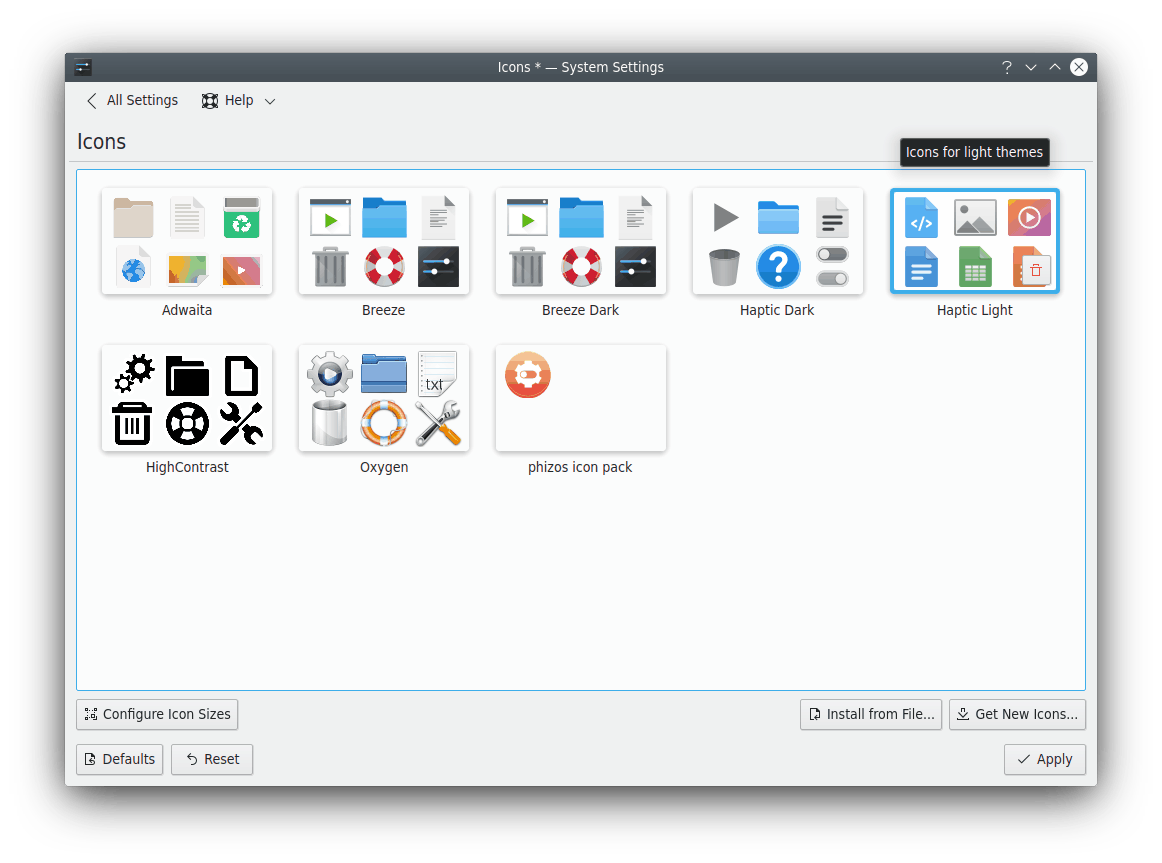
In this module you can:
install and choose icon themes
choose different icon sizes
remove icon themes
Important
Please note that some of these settings may depend on your selected icon theme. Plasma™ comes with several icon themes by default, Breeze, Breeze Dark and Oxygen.
At the top is a preview of the current theme icons. Most default installations will have only a few icon theme available, amongst them the Plasma™ default Breeze theme. You can also download more from the Internet from https://store.kde.org/ or install them from a local file.
On hover an animated preview shows a random selection, common mime types and common folder icons.
If you want to remove a theme, use the  overlay
icon at the bottom right of the theme icon. To undo this action click on the
overlay
icon at the bottom right of the theme icon. To undo this action click on the
 icon.
If you hit the button the themes
selected for removal are actually deleted, so you cannot undo individual or all
deletions.
icon.
If you hit the button the themes
selected for removal are actually deleted, so you cannot undo individual or all
deletions.
- Configure Icon Sizes
Select one of the components and use the slider to adapt the corresponding size.
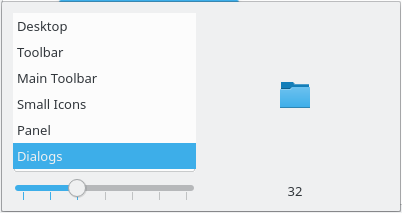
- Get New Icons...
You need to be connected to the Internet to use it. Clicking on this button will display a dialog where you can choose a new icon theme. Clicking on in the dialog will install the chosen icon theme and after you the installer your new theme is immediately available.

- Install from File...
If you downloaded new themes from the internet, you can use this to browse to the location of those newly downloaded themes. Clicking on this button will bring you the file dialog to point to the icon theme tarball you have on your disk.
Clicking in this dialog will install the theme you pointed to and make it available in the theme list.